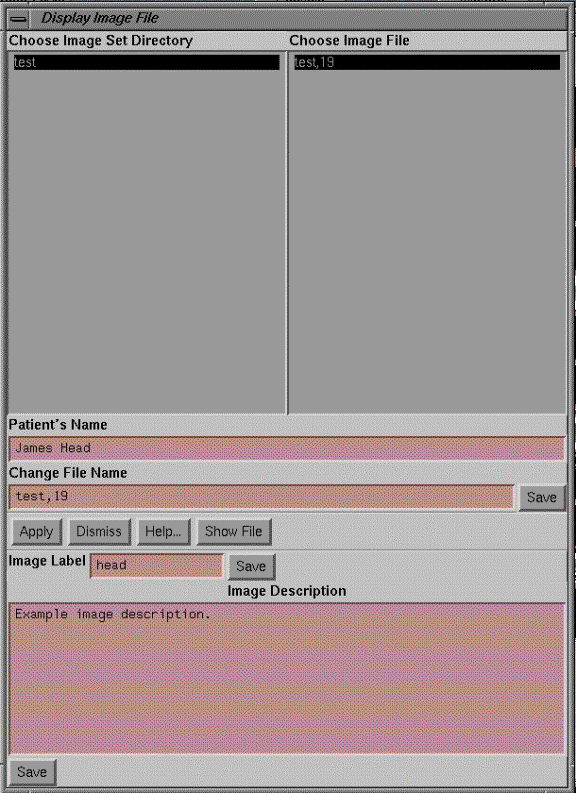Other Images
Importing Images
Images
other than those part of a stacked image set may be displayed.† Further, these images may be grouped
together under subdirectories within the patientís directory.† Go under Images on the main tool bar to
Import Image Files.† In the files
selection popup select the images.
It is the
userís responsibility to be sure that only images belonging to the patient are
selected.
Once
the images are selected a subdirectory will be prompted for.† The user can select an existing directory or
specify a new one.† The images will be
copied or moved into this directory that resides under the patientís name.
Displaying Images
Go
under Images on the main tool bar to display image file.† On the popup, select the directory and then
select the image file.† There are other
functions available on this popup.† You
may change the file name by typing in a new file name and hitting the save
button to the right of the text field for the new file name.† You may enter a label for the image, and
again you must hit the save button to the right of the text field for the
label.† The label will be displayed on
the top of the image.† Lastly, you may
enter descriptive text for the image.†
You must then hit the save button underneath the text field for the
description.†† The show file button
above the image label text field will bring up another window and run the
utility program rlDicomDump for the selected image file in that window.
|
Select Image for Display Popup - but not a stacked image set image |
To
display the image you must have created a screen (Screen Control) with an empty
frame.† Click the mouse on the button that
occupies the blank frame and then hit the Apply button on the Display Image
File popup.
Orientation Labels
The
same warnings about the correctness of orientation labels for a stacked image
set above apply here (see Stacked Image Set, Orientation Labels).† With these images, only the row and column
marker from the Dicom image file is displayed.†
The correctness of what is right and left depends on the marker being
correct in the image file read.† If this
marker is incorrect, you can use the label facility to make your own notes
directly on the image.
For any
critical function that involves the patient orientation, you must have a means
of verifying the orientation of the image, particularly in distinguishing right
from left.