Patient
Patient Files
All
the patients are stored under a directory (folder) called the patient directory. The patient directory holds sub-directories,
each one for a separate patient. The
patient directory where all the patient’s directories are located is specified
in the file PatientDirectory.loc in the program resource directory. The program resource directory is defined in
the file “rlresources.dir.loc” in the home directory.
Each
patient entry is also a directory, located in the patient directory, with the
patient’s directory name made out of the patient’s name. Changing the patient’s name will change the
directory entry for the patient. You can
only select one patient per run of the program.
Select Patient
The
patient is selected with the X/Motif file selection box shown below. The Filter text box at the top of the file
selection box shows the path to the current directory (folder) whose contents
(directories only) are shown below on the left side of the file selection
box. Normally one would navigate either
with the Filter text box by typing in a path, or by selections on the
left. However, the only navigation one
should do is to some other directory that also holds patient files for this
system.
If
there is some other folder where patient entries are also stored, you can type
in the path to the other location in the Filter box. For example type:
g:\PatientDirectory\*
and
hit the Enter key if patients are also stored there. While Unix/Linux has a directory tree
starting at ‘/’, Windows has parallel trees starting with a letter and colon,
such as c:, g:, etc.. In the file
selection box in Windows you cannot navigate to another tree from the Patient
Directory. Selecting “..” will take you
up a directory but not beyond the root.
Selecting a directory will take you down into that directory. You have to type in the new tree in the
Filter box starting with the letter and colon, and then either type in the
complete path or navigate from there.
You
select the patient’s directory (folder) on the right side under “Select
Patient”. If you were to select on the
left and hit “OK”, the path up to the directory is returned, not the path
including the patient’s directory, and the program will probably complain about
not finding the files it expects to find.
The patient entry is a directory, not a file, which might become a
source of confusion because you will see the same entries on both sides of the
file selection box.
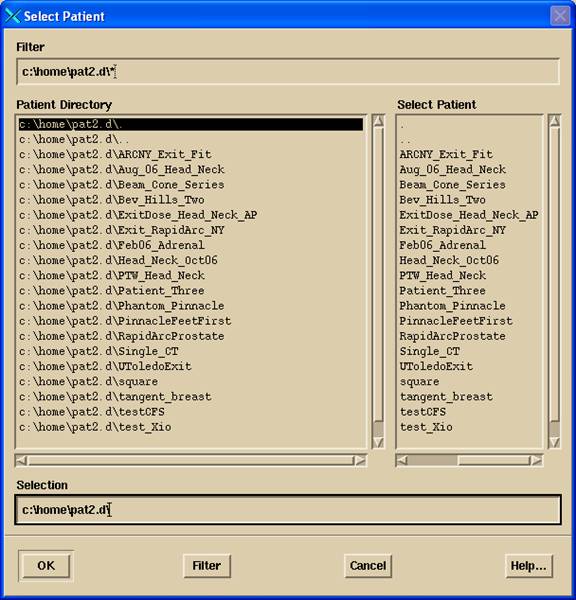
Directory Lock
When
the program accesses a patient directory, a lock is placed on that directory
which prevents the program running in a different window or on a different
system from accessing the same patient.
The lock is accomplished by simply creating a file call rlLockFile in
the patient’s directory. When the
program terminates normally, the lock file is removed. Should there be an abnormal termination of
the program, you will have to remove the lock file from the directory before
the program can access that directory again.
The lock file records the user, process ID, and date and time the
directory is locked.
Patient Information
Information
specific to the patient may be stored under the Patient pull down on the main
tool bar under Edit. Edit will push the
patient information tool bar onto the tool bar stack. All of the information forms described below
include a note area.
|
The Edit Patient Toolbar |
Patient Number
The
patient’s social security number, department number, and hospital number may be
stored under the Number push button. For
security reasons, only the department number and hospital number will be shown
on the header of printouts produced by the program. If the numbers are not entered, than they
won’t appear on printouts.
Patient Address
Under
the Address button can be stored the patient’s address.
Patient Phone Number
Under
the Telephone button can be stored the patient’s home, work, and hospital phone
numbers.
Physician
Under
the physician button is a note area were the patient’s physicians can be
listed.
Diagnosis
A
note area exist for recording diagnosis information.
Notes
A
general note area exist.
Under
the print button the above patient information is sent to the printer.
