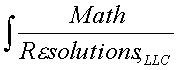
|
www.MathResolutions.com
Software Products for the Radiological Sciences
| Search |
|
www.MathResolutions.comSoftware Products for the Radiological Sciences |
|
| Home Page | Product Review | Program Manuals | Download Programs | Purchase | Site Map |
| Dosimetry Check | MarkRT (VGRT) | RtDosePlan | System 2100 | MillComp | C++ Library |
User Interface: The X/Motif graphical user interface is used. This is done in such a way that menu systems can lead the user through an operation. Tool bars are displayed across the top of the main window. Operations that will not fit on a tool bar are supported with popup windows. These windows can be displayed in the overlay plane system and can be selected to be see through.
Patient Directory: The user may create a directory for a particular patient under which all data is stored. Means are provided for storing the patient name, identification numbers, address, phone numbers, physicians involved, and text fields for diagnosis information and notes. This information may be printed out.
Image Display: The program will allow the user to select any image file that is in DICOM format, read the file and display the image contained within the file.
Stacking Images: The program will allow the user to select a series of images that are stackable. These would typically be CT, MRI, or any other images in DICOM format that are taken sequentially along an axis of the patient's body and are geometrically related to each other. Only images that are coplanar may be stacked, but image size within the series may change, such as changing from a body technique to a head technique. The stacked image set creates a three dimensional model of the body. Images are displayed with all four sides of the images labeled with the patient orientation. A scale showing a distance in centimeters is displayed on each window. A grid may also be displayed on top of the image. Outlined regions of interest and isosurfaces may be shown in three dimensional solid model views.
Reformat Images: Images may be reformatted from a stacked image set in other image planes. This can be done one image at a time or a whole series of parallel planes reformatted.
Save Frame: The characteristics of a particular reformatted frame may be saved for later reconstruction.
Other Images: Other images may be read from Dicom files and displayed.
Contrast Control: The user may adjust the contrast of any window display of an image.
Grid: A grid may be displayed on any image, showing 5 cm increments. A distance scale is shown on all images.
Anatomy Labels: Anatomy orientation labels are shown on images from a stacked image set. This include Superior, Inferior, Left, Right, Anterior, Inferior, and combinations of these labels for rotated planes.
Digital Image Processing: The user may specify a spatial filter to enhance the edges of any image.
Zoom Control: By clicking the middle mouse in an image, the image will be zoomed up. Right mouse will zoom back out.
Printer: All printing is to a Post Scrip printer. The user may select interactively which printer que a print job is to be sent to.
Print Screen: The user may capture the image within a display window and print it to a Post Script printer. Descriptive text for the printout may be added to a header that includes a date and time stamp, the patient's name, and a patient identification number. The image may also be saved in a disk file for later viewing and printing.
Screen Control: Within each image frame the user may specify an image to be displayed or a solid model view to be shown. All frames on a screen may be viewed simultaneously, or the user may arrange the frames in a scrolled window. Each frame can be selected to occupy the entire viewing area. The user can select different screens of frames to be viewed.
Contouring: Tools are provided to contour regions of interest on stacked image sets. Contours are grouped together to form outlined volumes. Shape interpolation is performed between coplanar contours and the union is then taken of all groups, if there is more than one group of coplanar contours, to create the volume; allowing for rounding the ends of contoured objects by contouring in other reformatted image planes.
The tools include manually outlining a region of interest with the mouse, projecting contours from parallel planes or projecting an ellipical shape, moving points, adding points, splicing the contour, and reducing the number of points with a point reduction algorithm. There is also automatic outlining of areas with a contrast difference given a threshold and automatic repeating of the process on successive slices.
Lastly there is an automatice skin contouring tool.
In three dimensional views, up to six clipping planes may be specified for each outlined volume.
Combining Volumes, Adding and Subtracting Margins: New volumes may be formed from unions of other outlined volumes and with the subtraction of still other volumes. A new volume may be created by adding or subtracting a margin to an existing volume, with the margin found in 3d from the area swept out by a sphere whose center runs over the entire surface of the volume.
Volume Display Control: The user can select which volumes are to show in a three dimensional view, and can control whether the volume is shown in solid model or wire frame. The user can control whether the contours of the volume show in two and three dimensional image displays of the stacked image set.
Copying Volumes: An outlined volume can be copied between two fused image sets.
Output Contours: The contours for outlined regions of interest may be written out in a DICOM compatible file format.
IsoSurface Display: Isosurfaces are displayed in three dimensional views. Isosurfaces may be restricted to within an outlined region of interest. The isosurface may be clipped by up to six clipping planes under control of the user.
Three Dimensional Room View: The user can choose to display a three dimensional room view of an image set where all outlined volumes and isosurfaces in the image set are drawn. The user can select which isosurfaces and outlined volumes to draw in a particular frame. The user has control to rotate and translate the point of view and zoom in and out. The user also has control of the lighting model used and the material properties of each item that is drawn. This includes two sided lighting with the specification of different colors for the outside and inside surfaces.
Points and Labels: The user may locate specific points within the image set, assigning a label to each point. The points are drawn on both two dimensional and three dimensional displays. Points on two dimensional images may be labeled with callouts.
Copying Points: Specific labeled points can be copied between two fused image sets.
Stereotactic Frame: The user can create a file for any stereotactic locating system that consist of rods and then locate the frame in a stacked image set. The user can then locate specific points on images to determine the coordinates of those points in the stereotactic coordinate system. The frame's locating rods may be projected back onto images of the image set. Rods located on images are shown in the 3d view of the locating rods. The stereotactic frame may be used to fused two image set.
Fusion of Image Sets: Given two image sets, three methods are provided for determining a rigid transformation between the coordinate systems of each image set.
(1) Stereotactic Frame Fusion If a stereotactic frame was used with each image set and if each frame in each image set relates to the same coordinate system fixed relative to the patient, then the transformation of each image set to the frame may be used to compute the transformation between the two image sets.
(2) Common Points Fusion If the same set of points can be identified on each image set, be they external or internal points, then the common points may be used to compute a transformation between the two image sets.
(3) Matching Surfaces Fusion Pairs of corresponding surfaces may be identified in the two image sets. The surfaces may be that of outlined volumes or isosurfaces. From the list of paired surfaces, the transformation between the image sets may be solved for using an iterative procedure that finds the best fit to a rigid transformation matrix.
Outlining can be performed in one image series, transferred to the other, and downloaded to DICOM files.
Side by Side Image Sets: For two fused image sets, the images of one image set may be reformatted to correspond to each image in the other image set and displayed side by side. The reformatted images may be written out in DICOM compatible format.
Copy Image Plane: Given any reformatted image in one image set, the corresponding image plane in a fused image set may be found, so that the user can display side by side images of the same plane in the two fused image sets.
Colormix Display: Given any two images, they may be combined, each with a complementary color that adds up to white. This may be used to compare how well CT to CT image fusion has performed.
CheckerBoard Display: Given any two images, they may be combined in a checkerboard like display, where each square alternates the image being shown. This may be used to compare how well CT to MRI image fusion has performed.
Add and Difference of Images: Any two images may be added or subtracted with the result displayed.
Distance between points: The user can deteremine the distance between any two points on the same image or within the same stacked image set.
Help screens: Help screens specific to a function are available through out the program. The Help button appears on most popups and tool bars and will display text specific to the tool bar or popup.
Software Kit: When purchased as a software kit, the C++ objects in the program are provided in a compiled library. This requires adherence to the user interface concepts developed for this program consisting of a toolbar across the screen to hold pulldown menus and pushbuttons, with more elaborate controls on popups. A button is provided on the Applications pulldown that calls a function whose source code is provided. This provides a socket to push a new toolbar on the display and add new functions. The program uses the X/Motif library (the X/Motif library is available for Windows NT and Linux operating systems).
Math Resolutions, LLC