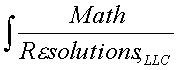
|
www.MathResolutions.com
Software Products for the Radiological Sciences
| Search |
|
www.MathResolutions.comSoftware Products for the Radiological Sciences |
|
| Home Page | Product Review | Program Manuals | Download Programs | Purchase | Site Map |
| Dosimetry Check | MarkRT (VGRT) | RtDosePlan | System 2100 | MillComp | C++ Library |
You can download the programs to your system here. But you will not be able to run any program without a license key. You can apply for a 60 day trial period license key, or proceed to buy or lease the software. Go back to the main page to select applying for a 60 day license key or to order the product. Your SGI system must be running 6.2 or later.
Print this page. From the download you will get a tape archive file (tar format) that has been compressed with gzip (but we had to put on the .exe extension to keep your browser from trying to display the file). Create a directory on your Silicon Graphics computer from which you will run these programs. Move the files downloaded here into that directory. You will need to rename the file as shown below with mv, and then you will need to uncompress (gunzip) the tape archive file and extract files (tar) from the tar file. You can then delete the tar files (rm) as shown below:
Uncompress and extract files from the tape archieve file. Type these commands:
for System 2100: for DosimetryCheck: mv systargz.exe systar.gz mv dctargz.exe dctar.gz gunzip systar.gz gunzip dctar.gz tar -xvf systar tar -xvf dctar rm systar rm dctar for MillComp: for RtDosePlan: mv miltargz.exe miltar.gz mv rttargz.exe rttar.gz gunzip miltar.gz guzip rttar.gz tar -xvf miltar tar -xvf rttar rm miltar rm rttar for the shared library: For VGRT: mv libtargz.exe libtar.gz mv vttargz.exe vttar.gz guzip libtar.gz gunzip vttar.gz tar -xvf libtar tar -xvf vttar rm libtar rm vttar su (change to super-user) #mv librlmrl.so /usr/lib #mv librlpng.so /usr/lib
Next move files:
You must have system administration privilege (super-user). You will
get a # sign prompt instead of % sign prompt. Type su to change to super-user,
but don't forget to exit when done.
Then move (mv) or copy (cp) each of the X resource files that might have
come with the above operations. You must copy each of System2100Res,
FieldDoseRes, and DosimetryCheckRes for DosimetryCheck, and in
addition RtDosePlanRes for RtDosePlan.
ls *Res mv System2100Res /usr/lib/X11/app-defaults mv FieldDoseRes /usr/lib/X11/app-defaults mv DosimetryCheckRes /usr/lib/X11/app-defaults mv RtDosePlanRes /usr/lib/X11/app-defaults mv MillCompRes /usr/lib/X11/app-defaults mv GEExtractToDicomRes /usr/lib/X11/app-defaults mv VGRTRes /usr/lib/X11/app-defaults
Notes: Note that you could leave the X resource files such as "System2100Res", "FieldDoseRes", "DosimetryCheckRes", "VGRTRes", "RtDosePlanRes", and "MillCompRes" in your home directory, but you would only be able to run programs if you logged into that directory. The X system must be able to find these resource files for programs to run successfully. X does not report an error message if it cannot find a resource file. The programs will not come up proper window size or with proper text if X does not pick up the resource files. Further details that you might need will be in the install section of the user's manual but you have done enough to run the program.
In the directory where you loaded the software run the program by typing in its name, such as DosimetryCheck (or ./DosimetryCheck if your current directory is not in your search path for commands). You can use the SGI desktop to create an on screen icon. The program will ask you to enter your license key.
All programs will look for the file rlresources.dir.loc in your current directory that tells the program what directory other program resource files can be found in. All the file names ending in .loc currently contain a path relative to the home directory. You might want to change those to an absolute path if you plan on running programs from other directories. There is a loc file in rl.dir/English.d as well.
Printers:
We only print to Post Script printers. Check the manual on how
to set up for your printer. Look in file
default.que. This is where you tell our software the name of the
default printer que you want to use. Then look in rl.dir/ps.dir.
List all your ques in file que_name_list. We are currently assuming
the name of lp0. The files that start with lp0 must start with
the name of your printer que instead. If you have only one que just
rename those files. Otherwise copy them. For example:
cp lp0.resource que_name.resource
HP Post Scrip printers may need the lp0.leader and lp0.trailer files that command a change in printing language to PostScript. Just rename or copy these files using the name of the printer que. They contain commands to put the HP printer into Post Script mode. If the commands are not needed, rename the files to something that will not be used (or delete them).
Now go down one directory to English.dir. Rename or copy lp0.fontlist to que_name.fontlist, one file for each printer que you have set up. You probably will not have to change the contents of lp0.fontlist or lp0.resource.
If having trouble moving large files between computers that are not networked together try this: To download dos utilities. These utilities will split large files so that then can be moved on a floppy.
Math Resolutions, LLC