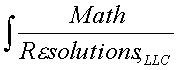|
|
Software Products for the Radiological Sciences
|
|
Dosimetry Check Install Test and Procedures
This page last updated 20 Feb 2015
Work instructions and forms:
Please note the License Agreement to
use this software.
Below are the steps needed to be taken to use Dosimetry Check. First one
must follow the above instrutions and on the download page for downloading and
installing the program, including the required third party software
and system settings.
You should download an example case from the website:
Download example cases. for
the above Dosimetry Check Software Install Test.
If new to Dosimetry Check, you should review basic information
on how it works at the link:
How Dosimetry Check Works
Next you must familiarize yourself with the manuals that are
available for Dosimetry Check and System 2100 (which provides basic
functions). Please review the contents at the link:
Program Manuals
Note also the search button at the top of webpages (except actual
manual pages). The search will search the entire website for
the topic entered.
Generic beam data is supplied with Dosimetry Check. It may well
be that data is sufficient. The data includes Varian, Eletka
(Precise) and Siemens (Primus) in the directory bd.d (sub-directory
of c:\mathresolutions).
To determine this, compare a few
sample percent depth dose values with the values for your machine.
Look at the files starting with the letters CA for each energy
folder. They are text files (use WinWord if nothing else).
To use your beam data, see the "Beam Data" section of the Dosimetry
Check manual.
The next step is that you will need an EPID deconvolution kernel
for each energy on your linac. Go to the manual page and review
"Exit Data Needed" and "Fitting the Exit Deconvolution Kernel".
The same program is used for fitting only a pre-treatment kernel
if you are not going to do transit dosimetry.
After accomplishing the above, we suggest that you do a simple
plan of a square field straight down on a rectangular water
density phantom, at 100 cm SSD. Integrate the field during
treatment delivery with the EPID. Download the plan to Dosimetry
Check (see the "Dicom RT Download" section of the Dosimetry Check
manual). Next you must review the manual "Converting EPID Images"
to convert your images. Than run Dosimetry Check and consult the
"Plan" section of the Dosimetry Check manual for how to compare
the plan dose to the reconstructed dose.
You should also consider
the method of CT number to density conversion. There is no Dicom
standard for transmitting that method. Consult the "Stacked
Image Set: skin, density" section of the Dosimetry Check manual.
All problems that might be encountered with the simple single field
test will have to be resolved before attempting a clinical case.
Return to homepage
Math Resolutions, LLC
5975 Gales Lane, Columbia, MD 21045
support@MathResolutions.com
© copyright 2012 by Math Resolutions, LLC