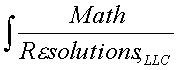
|
www.MathResolutions.com
Software Products for the Radiological Sciences
| Search |
|
www.MathResolutions.comSoftware Products for the Radiological Sciences |
|
| Home Page | Product Review | Program Manuals | Download Programs | Purchase | Site Map |
| Dosimetry Check | MarkRT (VGRT) | RtDosePlan | System 2100 | MillComp | C++ Library |
You use the Print Screen key on the keyboard to print image frames in our program. To enable the Print Screen key to work with our program, the key must be mapped in X.
First run program Xconfig. Either type Xconfig in a command prompt
window or go to Start -> Hummingbird -> Exceed ->Xconfig. You
will get the below popup up.
Click on the "Mouse, Keyboard and other Input Devices" icon.
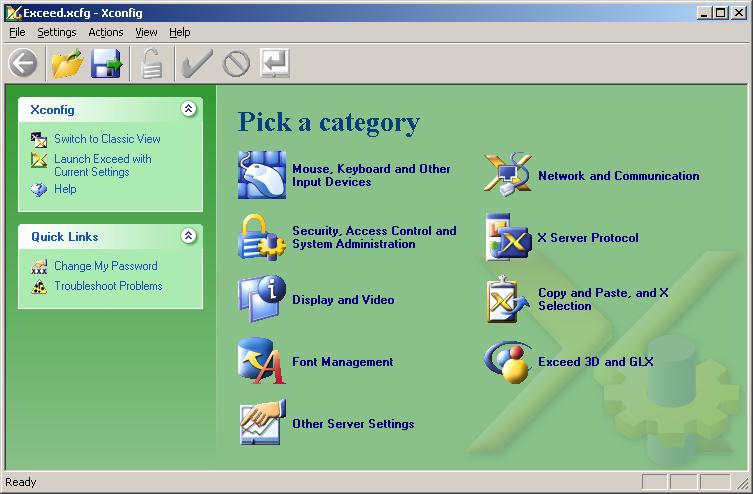
On the popup for Keyboard mapping,
Select the "Keyboard Input" tab.
On the popup for Keyboard mapping, Primary, click on "Edit".
If that is grayed out use the Alternate Edit.

On the picture of the keyboard,
double click the mouse on the picture of the Print Screen key.
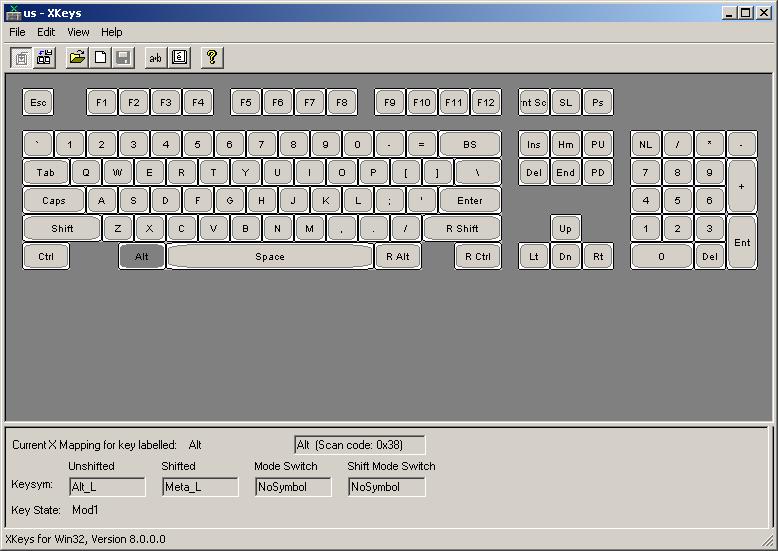
You will get the below popup.
Click on the drop down menu for "Symbol Set" and select "Keyboard".
In the "Keysyms" list, select "Print".
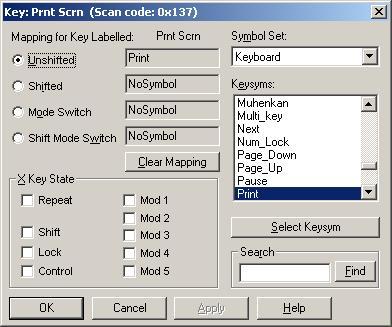 Then click on the "Select Keysym" button.
The value in the "Unshifted" field should now show "Print".
Then click on the "Select Keysym" button.
The value in the "Unshifted" field should now show "Print".
Click on "Apply", which will appear ungrayed out after the above
select click, and then click on "OK".
Select "Save" under "File" on the
keyboard picture window to save the change.
Within our program, click the mouse on any window and then hit
the Print Screen button. You will get the below popup.
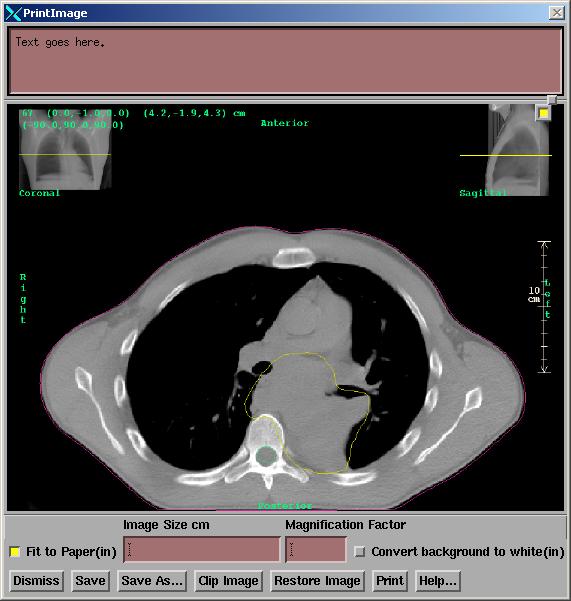
Other tricks for printing pictures off the screen. Get focus on a any window, then hit the Alt key and then the Print Screen key. Bring up program Paint or Word or Power Point, and type control V to deposit and display the image. If you just hit the Print Screen key, you will get the entire screen. You can then print from the program you brought up.