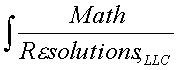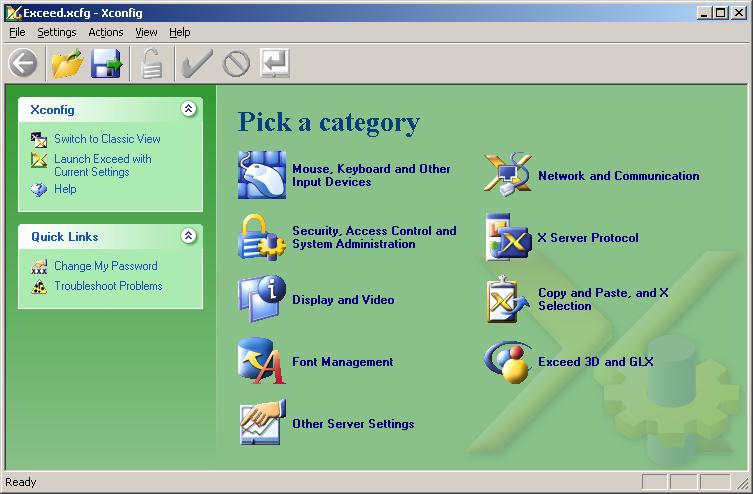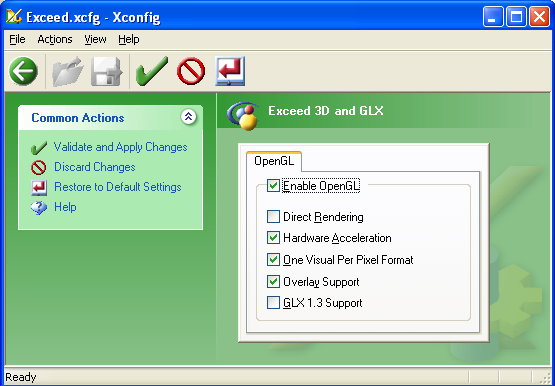|
|
Software Products for the Radiological Sciences
|
|
Windows Version Xconfig Instructions
Make These Xconfig Settings
Run Xconfig Run Xconfig (either type "xconfig" in a
commmand prompt window
or go to Start to Hummingbird to Exceed to Xconfig).
You should exit any running program using Exceed first.
Graphics Settings.
You should turn on Hardware Acceleration and must turn off Direct Rendering.
From the main XConfig window, click on "Exceed 3D and GLX".
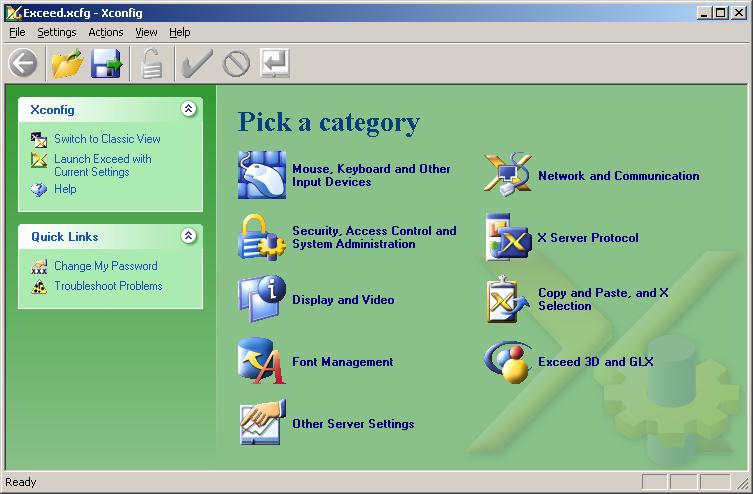
Then select "Hardware Acceleration" and unselect "Direct Rendering."
Then to the left click on
"Validate and Apply Changes", or click on the green check at the top of
the window.
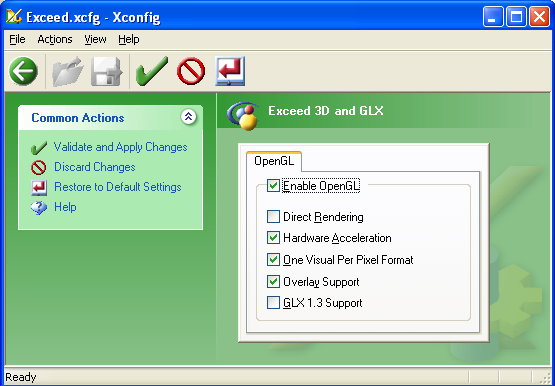
Set Print Screen key keyboard mapping with Xconfig.
The Print Screen key has to be mapped in X and is not by default.
Take this link for instructions to set the print
screen key for X using Xconfig.
Within our program, printing an image from the program is done by
clicking the mouse within the window (to get focus on that window)
and then you are to hit the Print Screen button on the keyboard
(however, we have also added the P key for this function).
You will get
a popup that displays the contents of the window and allow you
to print with various options.
Exit the xconfig program.
Return to Windows download page
Return to homepage
Math Resolutions, LLC
5975 Gales Lane, Columbia, MD 21045
support@MathResolutions.com
© copyright 2006 by Math Resolutions, LLC