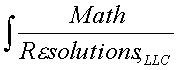
|
www.MathResolutions.com
Software Products for the Radiological Sciences
| Search |
|
www.MathResolutions.comSoftware Products for the Radiological Sciences |
|
| Home Page | Product Review | Program Manuals | Download Programs | Purchase | Site Map |
| Dosimetry Check | MarkRT (VGRT) | RtDosePlan | System 2100 | MillComp | C++ Library |
Required components:
You must first purchase and install Exceed, Exceed 3D, and
Exceed XDK from
OpenText (formally HummingBird)
www.OpenText.com.
Our software uses their X/Motif and Open GL libraries which
are distributed in those three products.
OR
Lifeline Software who now owns Dosimetry Check can supply
you with Exceed.
www.lifelinesoftware.com
Besure to remove the Exceed install program before installing
DosimetryCheck, otherwise the DC install is likely to set the
path wrong to Exceed. Later, the evaluation copy of Exceed must be removed
before installing the permanent copy of Exceed.
The OpenText link
to Exceed is at
www.connectivity.opentext.com.
You can get a 60 day trial version of Exceed from OpenText at:
http://connectivity.opentext.com/resource-centre/evaluations.aspx
We are no longer offering trial installs of Dosimetry Check. Please
contact us or a sales representative.
Download
Dosimetry Check version 5 release 8
FDA cleared for the US, CE MARK has expired as of 22 July 2018.
Includes the convolution/superposition "collapsed cone" dose algorithm.
Password required. Run the install file.
For the Elekta EPID iViewGT system prior to the iViewGT version 3.4.1, download the IviewGT read utility IviewToDicom installer (installivdcm.exe). Run the installer program installivdcm.exe to install in c:\mathresolutions or where ever Dosmetry Check was installed at. A license key is need to run the program IviewToDicom.
For the Elekta EPID iViewGT system version 3.4.1 and after, download the iViewGT read utility ReadIviewGTData under the LifeLine Software VIP agreement with Elekta. Unzip the file ReadIviewGTData.zip in c:\mathresolutions or where ever DosmetryCheck was installed at. Read the file ReadIviewGTData.pdf that you get with the unzip files to complete the install. With this version, you do not need an inclinometer for VMAT cases. Password is required to unzip, a license key is needed to run. If you type in the wrong password, empty files will be unzipped. NOTE: the new program cannot extract EPID image files for iViewGT version before 3.4.1. IviewToDicom above is needed for that.
An inclinometer is needed for IMAT (intensity modulated arc therapy) such as VMAT on Elekta accelerators prior to EPID iViewGT version 3.4.1 (see above). The reason is that we only get a time stamp for images integrated in cine mode (integrated images produced periodically during beam on ). The inclinometer is needed to produce a record of time versus gantry angle so that the gantry angle can be found from the image time. With Elekta EPID version 3.4.1 and later, use of an inclinometer remains an option should you want to verify gantry angles.
Download Dosimetry Check Tomo Utilities For TomoTherapy, you must in addition download utility programs for supporting TomoTherapy (InstallTomoUtilities.exe).
Download utilities for Dosimetry Check to read additional EPID or array systems ConvertSiemensImages, ConvertMapCheckImages, ConvertKodakCRImages, ConvertPTW2DImages ConvertMatrixxImages (dcutils.exe). Run program dcutils.exe to install.
Download utilities for converting beam data to Dosimetry Check: (ConvertBeamUtilities.zip) Extract to c:\mathresolutions\tools.dir
Download a utility for
converting planar dose to in air x-ray intensity fluence
for Dosimetry Check (ConvertPlanarToRMU.zip)
Extact program ConvertPlanarToFluence.exe to c:\mathresolutions
or where ever you installed Dosimetry Check. Extact or move the help
file rtConvertAdacPlaneHelp to ... rl.dir\English.d\EnglishHelp.d.
Stereoscoptic Viewing Set up for Stereoscoptic Vision
Download example cases.CheckSum: If you want to check the files you downloaded with a checksum, get program and file list.
Download RtDosePlan (installrt.exe, 10 megabytes).
Download MillComp (installml.exe, 3 megabytes).
Download System2100 (installsy.exe, 2.6 megabytes).
Download MarkRT (VGRT) (installvt.exe, 8 megabytes).
Download MlcGapTest (installMlcGap.exe, 2 megabytes).
Follow the above software install instruction for Dosimetry Check with substitution of the program executable for DosimetryCheckTasks.Present Limitations:
Math Resolutions, LLC