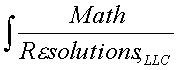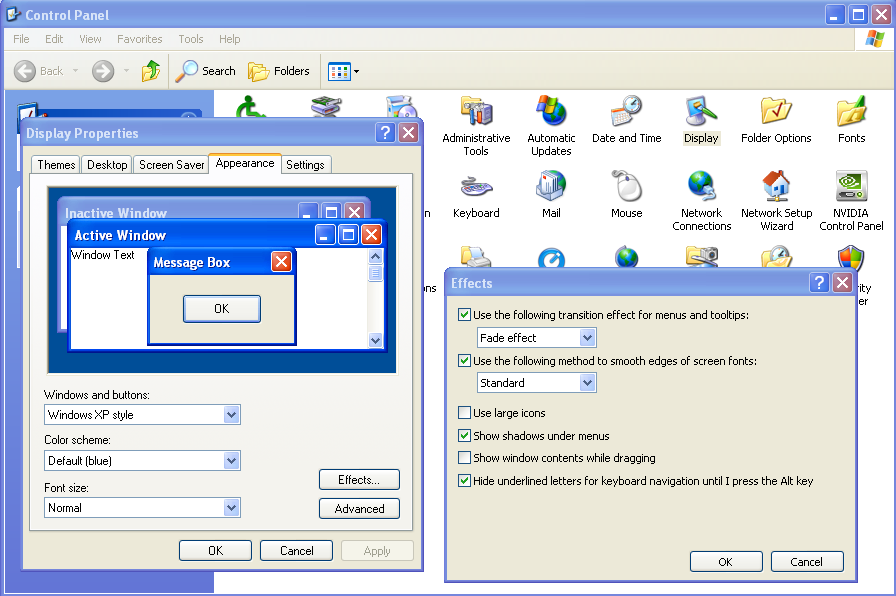|
|
Software Products for the Radiological Sciences
|
|
Windows Client for Linux System Server
Available Methods
Possible methods are VNC, TeamViewer, NoMachine.
Below we document using ssh.
With ssh you will need an X server
with support for OpenGL on the client.
Possibilites are Exceed and Exceed 3D
which you will have to purchase from OpenText (www.OpenText.com) OR
cygwin (www.cygwin.com) which is free.
However, we have
noted an intermittent problem with cygwin in that the 3D Open GL drawing of the
room view (with light model) does not always show up. The program
is drawing but one only sees the background color.
Exceed from OpenText works correctly.
When you run a program from a terminal window, you have
to type ./ before the program name, such as
./DosimetryCheckTasks
Instructions for using NoMachine
Install openssh-server package on the linux server
On the linux system you must have the openssh-server package installed.
To check that the "openssh-server" package is installed on the Ubuntu system
and that it is listening on port 22, run the command in a terminal window:
$ sudo netstat -ltnp | grep 22
An X server with support for OpenGL will be needed on the Windows
machine. Cygwin can be downloaded from cygwin.com.
However, we have
noted a intermittent problem in that the 3D Open GL drawing of the
room view (with light model) does not always show up. The program
is drawing but one only sees the background color.
Exceed from OpenText works correctly, www.opentext.com. You will need
to purchase Exceed and Exceed 3D.
When you run a program from a terminal window, you have
to type ./ before the program name, such as
./DosimetryCheckTasks
Instructions for using Exceed
Instructions for using Cygwin
Settings to make on your Windows client
We recommend you select to NOT show contents of Windows while moving
them so as not to cause a cascade of redraw events should you drag
any window across the application. On Windows XP go to Control Panel,
select "Display", then "Appearance", then "Effects", and unclick "Show window
contents while dragging".
On Vista select "Personalize Appearance and Sounds"
from the control panel, then at the bottom select
"Open classic appearance properties for more color options",
select "Appearnce" on "Appearance Settings", then select
"Effects" and toggle off "Show window contents while dragging".
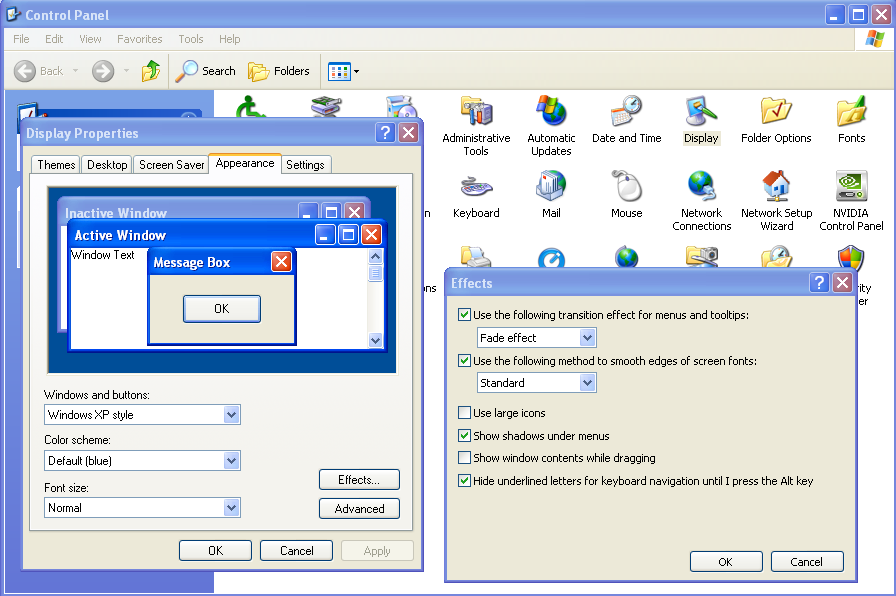
Return to homepage
Math Resolutions, LLC
5975 Gales Lane, Columbia, MD 21045
support@MathResolutions.com
© copyright 2001 by Math Resolutions, LLC