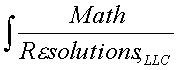
|
www.MathResolutions.com
Software Products for the Radiological Sciences
| Search |
|
www.MathResolutions.comSoftware Products for the Radiological Sciences |
|
| Home Page | Product Review | Program Manuals | Download Programs | Purchase | Site Map |
| Dosimetry Check | MarkRT (VGRT) | RtDosePlan | System 2100 | MillComp | C++ Library |
You can download the programs to your system here. But you will not be able to run any program without a license key. You can apply for a 60 day trial period license key, or proceed to buy or lease the software.
The below Linux programs were compiled and linked using ubuntu 14.04 lts. Our software will NOT work with X-Motif from www.LessTiff.org. OSF Motif became Open Source in Oct of 2013 and is freely available.
Please note that we can supply you with a computer with software loaded. We recommend a graphics card with both a true color system and overlay planes, such as the nvidia quadro fx 600.
We have some notes for setting up Ubuntu.
Example Case.
Download an example head and neck case.
75 Megabytes in size, AugHeadNeck.tar.gz. Change directory to
/mathresolutions/pat.d, move the compressed tar file to there,
and type:
gunzip AugHeadNeck.tar.gz tar -xvf AugHeadNeck.tar
Print this page. From the download you will get a tape archive file (tar format) that has been compressed with gzip, hence the extensions .tar.gz Create a directory on your computer from which you will run these programs. Move the files downloaded here into that directory. You will need to uncompress (gunzip) the tape archive file and extract files (tar) from the tar file. You can then delete the tar files (rm) as shown below:
Uncompress and extract files from the tape archieve file. Type these commands:
for the shared library:
gpg llib.tar.gpg
(you will be prompted for the password)
tar -xvf llib.tar
For ubuntu:
sudo mv -v librlmrl64.so /usr/lib
(or first change to super user with su other linux).
Note: In future all compiles will be for 64 bit systems.
When done you might want to remove the two files:
rm llib.tar llib.tar.gpg
________________________________________________________
for Dosimetry Check: | for System 2100:
|
gunzip ldc.tar.gz | gunzip lsys.tar.gz
tar -xvf ldc.tar | tar -xvf lsys.tar
rm ldc.tar | rm lsys.tar
|
__________________________|_____________________________
|
for MillComp: | for RtDosePlan:
|
gunzip lml.tar.gz | guzip lrt.tar.gz
tar -xvf lmltar | tar -xvf lrt.tar
rm lml.tar | rm lrt.tar
|
__________________________|_____________________________
|
for MlcGapTest | for MarkRT (VGRT):
|
gunzip lMlcGap.tar.gz | gunzip lvt.tar.gz
tar -xvf lMlcGap.tar | tar -xvf lvt.tar
rm lMlcGap.tar | rm lvt.tar
__________________________|_____________________________
Moving files: If to a directory where you do not
have permission, you
must have system administration privilege (super-user). You will
get a # sign prompt instead of % sign prompt. Type su to change to super-user,
but don't forget to exit when done.
On Ubuntu do sudo su to become super user. Use exit to return.
Or just use sudo before the command for a one time command.
X Resource files (files end in Res).
It is sufficient and convenient to leave the X resource files
in your home directory depending upon your system. However,
X will only find them if you log into the account with the directory
they are in. If you have a reason to, move (mv) or copy (cp) the resource files
to /usr/lib/X11/app-defaults.
ls *Res cp -v *Res /usr/lib/X11/app-defaults or mv -v *Res /usr/lib/X11/app-defaultsIf you leave a copy in the home directory, that copy will take precedent over what is in app-defaults.
When typing commands, always verify that the command was correctly executed.
Do this by listing the contents of the directory to see that the files
were copied as expected.
Example, type: ls -l /usr/lib or ls -l /usr/lib/libr*.
And ls -l /usr/lib/X11/app-defaults/*Res.
If you type the directory name wrong above, the file will end up with
the name you typed one directory above where you expected it to go.
Note that you could leave the X resource files "System2100Res", "FieldDoseRes", "DosimetryCheckRes", "VGRTRes", "RtDosePLanRes", and "MillCompRes" in your home directory, but you would only be able to run programs if you logged into that directory. The X system must be able to find these resource files for programs to run successfully. X does not report an error message if it cannot find a resource file. The programs will not come up proper window size or with proper text if X does not pick up the resource files. Further details that you might need will be in the install section of the user's manual but you have done enough to run the program.
FontListLargeRes is a back up copy of FontListRes. If your screen resolution is small, you might want to use a smaller font size. In that case replace FontListRes with FontListSmallRes.
In the directory where you loaded the software run the program by typing in its name, such as DosimetryCheck (or ./DosimetryCheck if your current directory is not in your search path for commands). The program will ask you to enter your license key.
All programs will look for the file rlresources.dir.loc in your current directory that tells the program what directory other program resource files can be found in. All the file names ending in .loc currently contain a path relative to the home directory. You might want to change those to an absolute path. There is a loc file in rl.dir/English.d as well.
Printers:
We only print to Post Script printers. However, as an alternative
you can use a pdf reader for a preprint preview and then print
from there to any type of printer.
The file default.que in rl.dir should be set to UseAdobe. The file gs.loc
in rl.dir must contain the path to ghostscrip: /usr/bin/ghostscript (or it
might be simply gs).
The program assumes that /usr/bin/evince
will display a pdf file
and will accept the pdf file path as an argument. If not evince, then
copy what ever program it is to /usr/bin/evince
Stereoscoptic Viewing Set up for Stereoscoptic Vision
If having trouble moving large files between computers that are not networked together try this: To download dos utilities. These utilities will split large files so that then can be moved on a floppy.
CheckSum: If you want to check the files you downloaded with a checksum, get program and file list.
Math Resolutions, LLC